Creating a Welcome Screen
When you create a new venue, you have the option of giving it a special Welcome Screen that will be the first thing attendees see when they follow your share link.
To begin, enter your venue's designer and click the "Welcome Screen" entry at the top of the room list to open a "Room" representing your Welcome Screen:
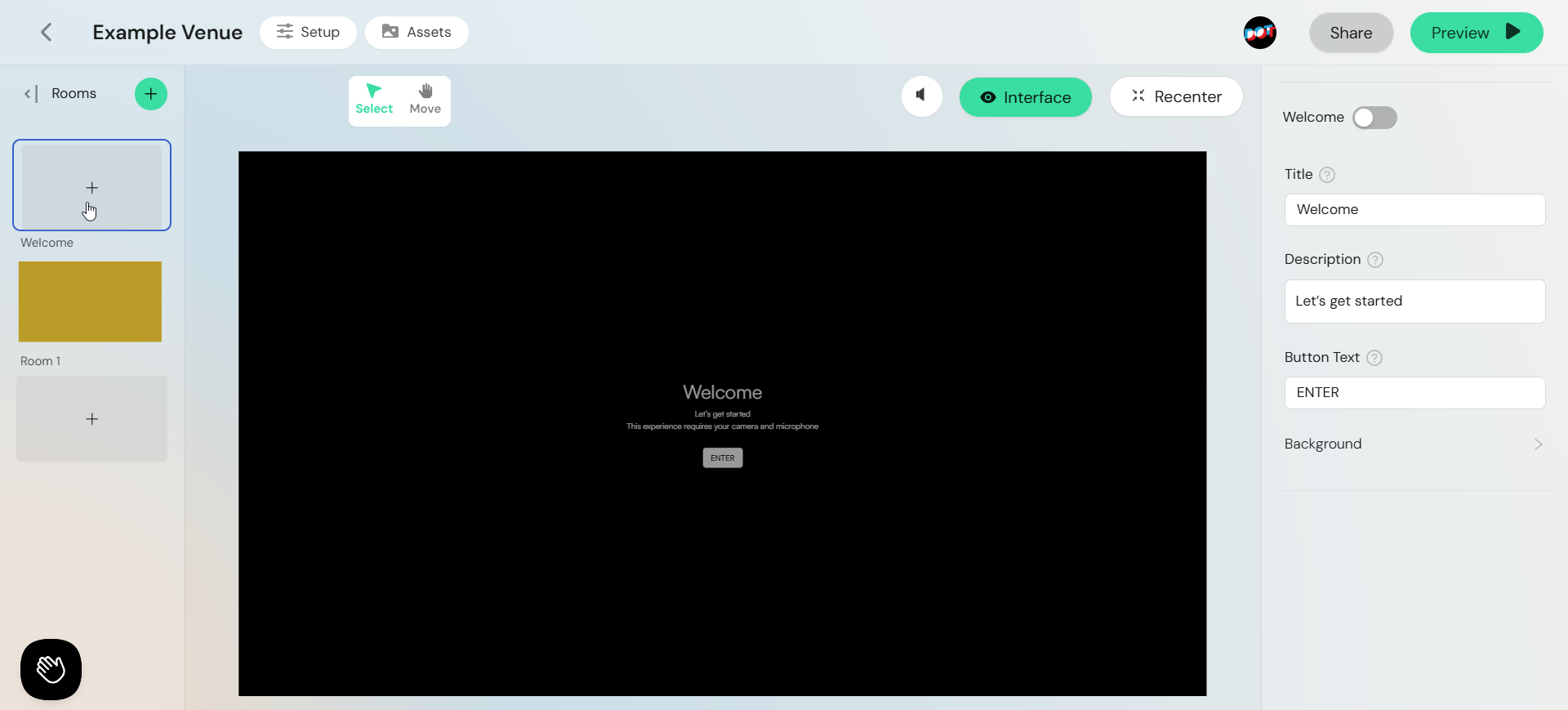
By default, the Welcome Screen is disabled and contains only placeholder text. To enable the welcome screen, enable the "Welcome" toggle in the right-hand inspector column.
Customizing the Welcome Screen
To ensure that attendees can load the Welcome Screen as smoothly and as quickly as possible, the contents that you may enter on this screen are limited.
Using the right-hand inspector column, you can customize the title, body text, and button text on this page, and set a custom background image which will fill the screen behind your text.
Note that the browser permissions your venue needs to function will always be listed on this page below your body text.
