Adding a Chat
Every room in a venue can feature one of several different kinds of text chat, which allows attendees to communicate non-verbally.
The presence of a non-verbal chat can give attendees the ability to talk to each other from across the room, or talk in rooms where the microphone (or avatars in general) are disabled.
Two types of chat are currently available: Bubble chat and Sidebar chat. Bubble chats display text as speech bubbles floating above their avatars, whereas sidebar chats display a chatlog in a collapsible tab on the side of the screen.
🙌 Chats are a per-room setting, and enable communication within that room only. It is not possible to create a venue-wide universal chat.
Enabling Chats
Chats are enabled on a per-room basis. To activate a type, view the room settings in the right-hand inspector and enable the "Chat" toggle.

Once enabled, you can choose between one of the possible chat options.
Bubble Chat
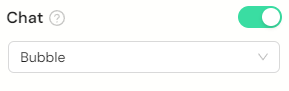
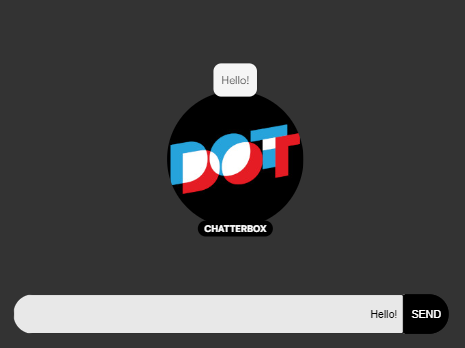
⚠ Bubble chat requires avatars to function, and will not be available if they are disabled!
Bubble chats will display each separate message as a speech bubble floating above the avatar, and a text entry field with a send button at the bottom of the screen. These speech bubbles will remain in place for several seconds before floating away, and will not follow the attendee's avatar if they move away after sending the message.
Bubble chats have no additional settings that can be customized when enabled.
Pros:
- Diegetic and immersive
- Simple to use
- Easy to discern senders within crowds
- Lightweight
Cons
- No chat log
- Visually-dense
Sidebar Chat
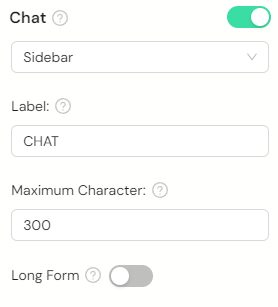
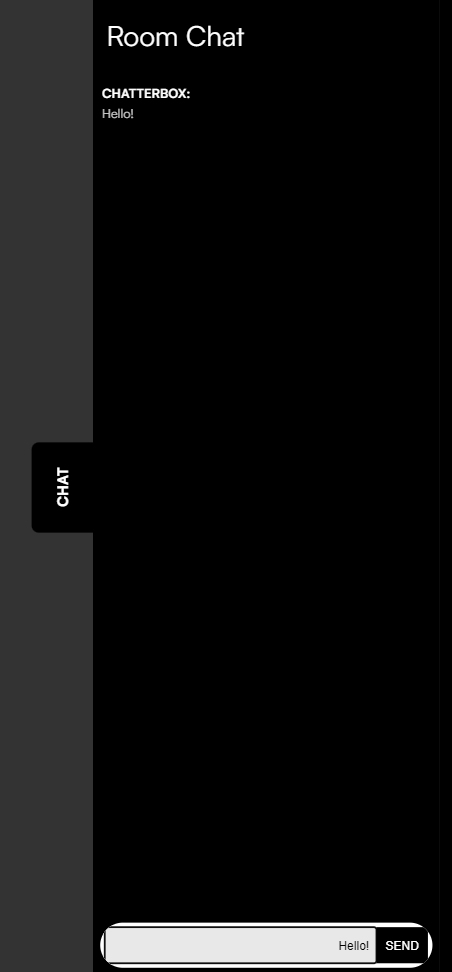
Sidebar chats will create a collapsible sidebar on the right-hand side of the room which contains a chat log and text entry field. New messages will appear at the bottom of the chat log and older messages will feed upward until they disappear off the top of the sidebar. If long-form chat logs are enabled, then this log becomes scrollable, and all previous messages will remain readable.
Sidebar chats have several advanced settings that can be customized within the designer:
- Label: This is the text that appears on the tab visible to attendees before and after opening the sidebar. By default, it reads "CHAT".
- Maximum Characters: This is the maximum amount of characters that an attendee can send in one chat message. Messages longer than this will need to be broken into several messages. By default, this is set to 300 characters per message.
- Show Chat Icon: This enables a small speech-bubble icon that will appear next to your label on the chat tab. This icon will turn red if there are unread messages in the chat.
🙌 Sidebar chats share a single chat log across all instances of a given room. They are the only way regular attendees can communicate to different instances!
Pros:
- Stores full chat history
- Allows for communication between different instances of the same room
- Takes up minimal screen space when collapsed
Cons:
- Less immersive
- Obstructive on small screens
Customizing Chats
⚠ Chat customization is only available for sidebar chats

You can give your chat a custom background colour and font to use by changing the "Theme" options within your Venue Settings. The former can utilize any valid colour via colour picker or hexcode, while the latter offers one of multiple fonts available to choose from.
Moderation
⚠ Manual chat moderation is only available during events!
In order to keep chats civil, profanity and suggestive words will automatically result in the pertinent message not being sent.
In addition to this, moderators can manually accept or delete messages that are caught by the profanity filter, or delete any arbitrary messages within the room's chat log. This function can be accessed within the settings for the pertinent event.
For more information, see the main article on Chat Moderation.
Chat Rooms and Instances
As previously-described, sidebar chats utilize a single chat log per room regardless of how many instances of that room there currently are. However, there are still instances when chat members may end up segregated.
Multiple chats in one venue
If your venue has multiple rooms and more than one room features a chat, each chat will subsequently have separate chat logs. This is designed to allow you to feature multiple "breakout spaces" within your venue, each with their own separate message histories which do not interact with each other.
Event and non-event attendees
If you have an event in a venue that also allows public access at any time (i.e: You have publicly-shared the link provided to you in the Share menu of the designer), then any attendees who visited via the event will not be able to see or talk to attendees using the public link, and vice versa. This extends to chats, which will have a separate chat log for event-goers only. All other rules and caveats about chat log instances still apply as described above.
